Blog
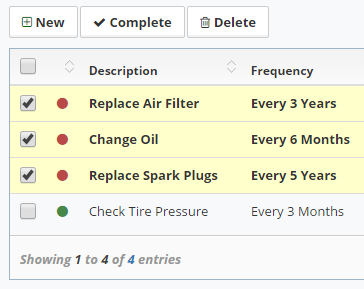
Managing Service Schedules
January 15, 2017
What's New:
You may have noticed new color-coded status indicators down the left column of the Asset list. These indicators provide a quick visual confirmation of the overall current status of the service schedules for each asset. You can open an Asset record to get more details about individual service schedules.
What do the colors mean?:
- Gray: No Service Scheduled
- Green: Service is Up To Date
- Yellow: Service Is Due Soon (based on Reminder settings)
- Red: Service is Overdue
How can I schedule recurring service?
The "Service" tab on the Asset Form contains both the service schedule and the service log. You can toggle the display between displaying the Service Schedule and the Service Log. To schedule recurring service:
- Click the "New" button on the Asset Form - Service Schedule.
- Select a Service Item or add a new one.
- Set the frequency for how often to repeat the service, or set it to one-time only as needed.
- Click the "Save" button to save the new schedule.
How can I log completed service?
The Service Log keeps track of all completed service.
- Click the "Service Log" toggle button on the Asset Form - Service tab.
- Click the "New" button and then Select the Service Item or add a new one.
- Fill in the Service Date and any notes as needed.
- CLick the "Save" button to save the service log.
How can I get a complete list of the service due for all Assets?
The Reports page has service reports for:
- Completed Service
- Overdue Service
- Service Schedule
- Upcoming Service
