This section describes the common user interface elements used throughout the web application.
The Main Page
The Asset Manager window is divided into 4 areas: the Main Navigation Buttons, The Toolbar Buttons, The List or Detail View, and the Navigation Folders.
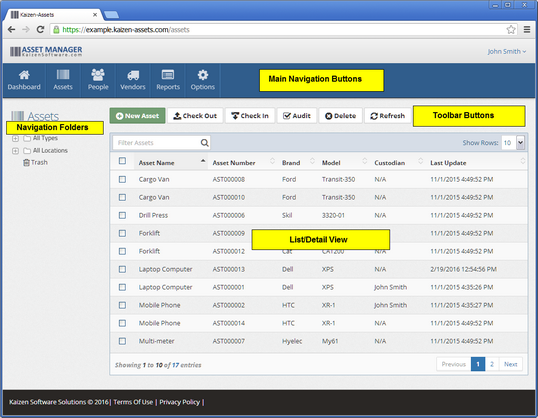
The Main Navigation Buttons
The Main Navigation Buttons allow you to easily switch between the main pages in the web application: Dashboard, Assets, Personnel, Vendors, Reports, and Options.

The List/Detail Views
The main part of the page will display a list of records. When you click on an item in the list, it will display the detail view for that item.
Search a list by typing your search criteria into the Filter box.
The Navigation Folders
The Asset list view and the Personnel list view both contain navigation folders on the left side of the screen. These folders allow you to organize the data into groups and quickly filter the list by clicking on a folder. You may create new folders by right-clicking on the navigation folder area and selecting the "New" option from the menu. Or, rename an existing folder by right-clicking on the folder and selecting the "Rename" menu option.
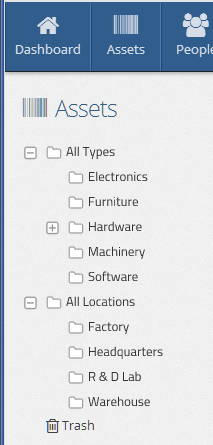
Picture Fields
Picture fields allow you to add a picture to a record. This field is available on the Asset and the Personnel Detail pages.
| • | Click the Add Picture button to add a new picture to the record. |
| • | Click the Delete Picture button to delete the currently displayed picture. |
| • | When multiple pictures are added, you can swipe (on a touchscreen) or use the arrows to move from one picture to another. |
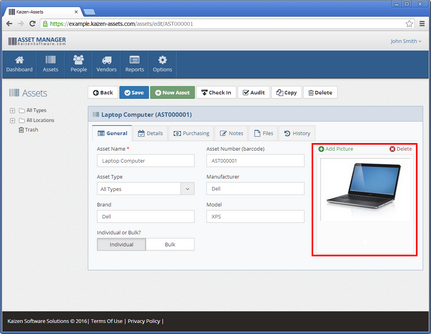

Tabs
The Detail pages have tabs which contain groups of fields for data entry.
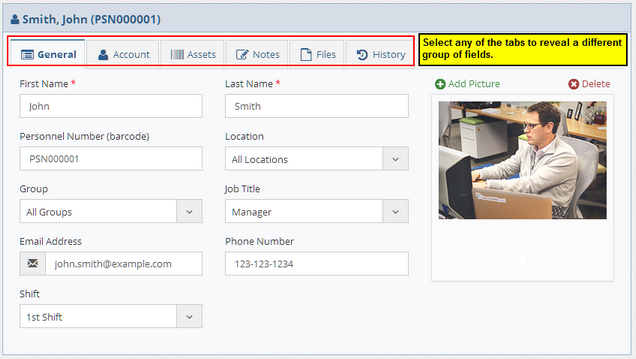
Notes Tabs
Enter rich text notes on the Notes tabs, including text formatting, tables, numbered lists, and bullet lists.
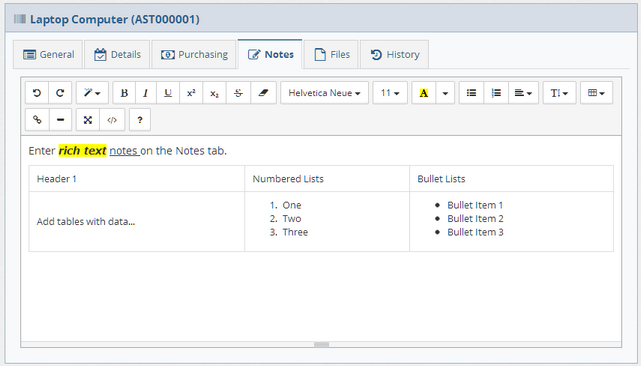
Files Tabs
Upload any type of file on the Files tabs.
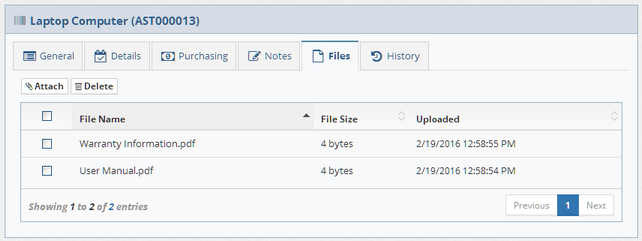
History Tabs
The History tabs on the detail pages show a timestamped list of changes to the record.
